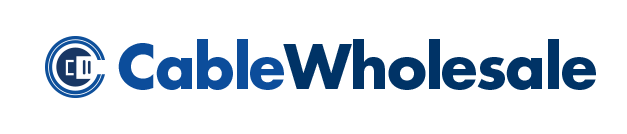Different Types of Ports Explained
If you have ever been excitedly unboxing a brand new device only to be confused about what kind of cables it requires, and what type of port it comes with, you are not alone. There are so many different types of ports in the world of technology, it's sometimes hard to decipher what ports work with what connectors. For this technical article we are exploring the wide world of ports, what they look like and what purpose they serve. Below we have picked a handful of some of the most popular ports on the market to examine. Let's get started!
Apple Devices
Over the last fifteen years, Apple has created four charging cables for their iPods, iPhones and iPads . They first used a 6-Pin FireWire connector on the original iPod, then the 30-pin dock connector to FireWire, followed by the 30-pin dock connector to USB and finally the newest 8-pin Lightning connector.

6-Pin FireWire Connector: This was the connector of the original iPod, and was used until the third-generation iPod introduced a new dock connector. Although the original iPod had dock-to-FireWire capabilities, Apple eventually phased out all FireWire in favor of a USB version.
30-Pin Dock Connector: This style of Apple connector was flat and wide with 30 pins. First introduced in 2003, this 30-pin connector was designed for early model iPods and iPhones, and was eventually replaced by the Lightning connector in 2012.
Lightning Connector: Apple introduced this brand-new connector back in 2012. It is over 80% smaller than the 30-pin connector and is reversible. This was big news for Apple users who knew too well the frustration of constantly flipping their iPhone plug to get their device to charge. The Lightning cable's release came as a surprise to many Apple consumers, and was at first an unpopular change. Many Apple aficionados had purchased 3rd party accessories for their iPods and iPhones over the years, and suddenly those accessories were marked obsolete. As soon as Apple announced that they would be switching to the Lightning connector they introduced a quick fix: the 30-pin to Lightning adapter. For around $30 Apple consumers were able to connect their new iPhones to their 30-pin devices like speakers and dock connectors.
The Lightning connector features 8 symmetrical pins on either side of the connector. The connectors electrical contacts can be found along the bottom side of the jack and are identified as V+ D+ D- V-. The Lightning cable features an authentication chip that is placed between the V+ contact and the Lightning's power pin. The authentication chip is necessary for charging as well as syncing an iPhone or iPad. One of the biggest complaints about the Lightning cable had to do with the design. Perhaps because the connector is small (6.7mm x 6.7mm) this makes the cable's connector susceptible to breaking off easily. Apple users learned quickly to hold the bottom of the connector when disconnecting from their phone to avoid breaking the cable.
Samsung Devices

Samsung 30-Pin Connector: Although these types of ports and connectors look similar to the Apple 30-pin, it was designed to work exclusively with Samsung phones. This is a proprietary cable that Samsung used for several of their smartphones and tablets, including the Samsung Galaxy Tab. While many mistook it for an Apple 30-pin connector, the two are not interchangeable. The cable has the male 30-pin connector on one side, standard USB A 4-pin connector on the other. This cable was designed for both syncing and charging. Samsung is continuing to use the 30-pin connector with their latest Galaxy Tab 10.1 model.
USB Devices
Universal Serial Bus, otherwise known as "USB" cables come in a variety of different shapes and sizes, but they ultimately do the same thing, they are used to communicate and provide power from a host to a device. Here we will go over the different types of USB connectors and how they are used. USB cables have a length limitation of 5 meters, or 16 1/2 feet. After that you need an active USB cable to boost the signal.
The newest USB cables on the market today are differentiated by: 2.0, 3.0 and 3.1. USB 3.0 is also referred to as SuperSpeed, as it is capable of transferring data at rates up to 5 Gbit/s (640 MB/s). This is about ten times faster than the 2.0, which taps out at about 60 MB/s.
USB 3.0 is characterized by a blue plastic inner molding inside of the connector. A 2.0 connector typically has a black or white inner molding. USB Type-A connectors are backward compatible, meaning that you can plug a 3.0 cable into a 2.0 port, and the cable will run at the 2.0 speed. Although a 2.0 connector will fit into a 3.0 port, it will only run at the max speed of 2.0.

USB Type-A: These types of ports and connectors were one of the first available when USB hit the market. This connector is most commonly found on USB host hardware. The USB Type-A is identified by its rectangle shape, and has four pins, which are laid out right next to each other inside the connector. Out of all of the USB connector types, this has been the most common for desktop computers, laptops, thumb drives and even was even built-in to some cars. However, as technology continues to improve, the new USB Type-C connector is slated to make the Type-A a thing of the past.
USB Type-B 2.0: This connector is commonly referred to as a "printer" connection, but it's also compatible with many scanners and other peripherals. This connector is easily recognized by its square appearance. The Type-B USB connector has the exact same number of pins as the Type-A, however the pins are arranged differently. Pins one and two are on one side of the square, pins three and four are directly opposite inside the square.
USB Type-B 3.0: This connector has a different pinout than the USB Type-B 2.0; it has five additional pins, equaling eleven pins. This SuperSpeed connector will not fit into a USB Type B 2.0 port as it has a different connector shape. In order to use this type of connector, the device must have a USB Type-B 3.0 port.
USB Type-C: This new USB connector was just released last year, and we are finally starting to see this port pop up on a few different devices. Apple catapulted the Type-C when they added the port to their 2015 Macbook. Google followed with a port on their Chromebook Pixel. It has since showed up on a few smartphones, laptops and docking stations. This connector has a brand new design; it has a distinct thin, oval shape and it is completely reversible, meaning it will work either way you plug it in. The Type-C features a double-sided 24-pin connector, and 3A on the 5V bus.
Micro USB 2.0: For the past few years, this type of USB connector has been the gold standard for smartphones, tablets and other portable devices. This tiny USB connector is often mistaken for either the mini USB or a micro HDMI, but there are slight differences. Many devices are now using the Micro USB 3.0 design (below).
Micro USB 3.0: These types of ports and connectors were introduced in late 2008 and are now being used with a few newer smartphones that are currently on the market. The connector's design has changed; the Micro USB 3.0 looks like a tiny rectangle which is the original 2.0 port, with the addition of the square-shaped 3.0 connector sitting next to it. While the Micro USB 3.0 is not backward compatible with a Micro 2.0 port on a device.
Mini-B 5-pin USB: This connector is often mistaken for the micro USB, but if you look a little closer, the connector is slightly different. The connector is a rectangle shape that is shorter on the bottom and longer on top. The Mini-B USB has been mainly paired with smartphones, digital cameras, tablets and e-readers.
MHL
The acronym MHL stands for Mobile High-Definition Link, and it can be used for connecting mobile devices directly to high-definition TVs so that you can view your mobile device's display on your HDMI-compatible monitor or TV screen. An MHL adapter is designed to work with both smartphones and tablets. These MHL adapters come with a micro USB connector on one end and a female HDMI connector on the other. A male HDMI cable can be plugged into the female port and then plugged into the monitor or TV, and it will now convert the signal to be viewed.
The idea for MHL was hatched in the Silicon Valley, where five big technology companies formed an MHL Consortium. Those companies included tech giants Samsung, Sony and Toshiba.
Before picking up an MHL adapter, you should first make sure that your device is MHL compatible. There are a number of ways to do this, but the easiest is to check and see if your device is listed on the MHL consortium's list.
OTG
OTG, otherwise known as USB On-The-Go, is an adapter that turns a USB device into a host that allows other USB devices to connect different USB accessories to your mobile device. OTG comes with everal different types of connectors, such as micro USB, Lightning and Samsung 30-pin to name a few. Just pick the connector that is compatible with your mobile device's port.
OTG adapters allow devices to communicate with each other without being connected through a computer. When an OTG adapter is plugged into a device, it makes that device a host. A variety of different devices can be connected through an OTG adapter. For example, this adapter will allow you to connect a full-sized keyboard or a full-sized mouse directly to your mobile device.
MyDP
MyDP or "Mobility DisplayPort" is an adapter that allows mobile devices like smartphones and tablets with a micro USB 2.0 connection to output audio and video to a larger monitor, TV screen or projector. The MyDP connector was introduced in 2012 by "VESA"- the Video Electronics Standards Association. MyDP is also sometimes referred to as "SlimPort." The MyDP adapter was designed to support any 5-pin connector, and works specifically with mobile devices. MyDP was DisplayPort's version of MHL (see above). In addition to DisplayPort, MyDP also supports DVI and VGA connections. Make sure to check your settings before purchasing a MyDP adapter, to make sure your device is SlimPort compatible.
HDMI Devices
HDMI, otherwise known as "High-Definition Multimedia Interface," are cables that are used for transmitting audio and uncompressed digital video data from a device to a display. HDMI technology is constantly evolving; the most current HDMI cables on the market can support 4K resolution.
HDMI cables have length restrictions. The current rule of thumb is that signal interruptions can occur when HDMI cables get longer than 15 feet. This rule applies if you have a 28AWG cable. A thicker cable gauge equals less interruptions. With that in mind, cables that have 24 AWG can go up to 50 feet. Anything past that length requires that the cable include an active amplifier, which will work on lengths up to 100 feet. If you have an existing HDMI cable that is coming up short, there are also cable extenders that will extend your length. Check out the HDMI computer port chart below:

Standard HDMI: Standard HDMI (nineteen pins), with bandwidth to support all SDTV, EDTV and HDTV modes. The connector dimensions are 13.9mm x 4.45mm. Most commonly used for HDTVs and displays and on some new laptops.
Mini HDMI: Mini HDMI is intended for portable devices and is smaller than the type A. The connector dimensions are 10.42mm x 2.42mm. Most commonly used for laptops and tablets.
Micro HDMI: Micro HDMI keeps the standard 19 pins of types A and C but shrinks the connector size. The type D connector is 6.4mm x 2.8mm. The pin assignment is different from Type A or C. Most commonly used for tablets, smartphones and cameras.